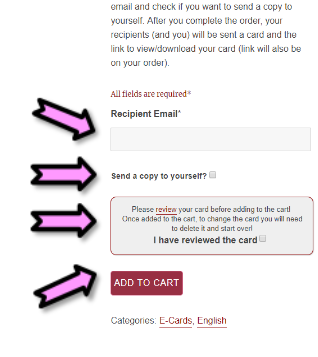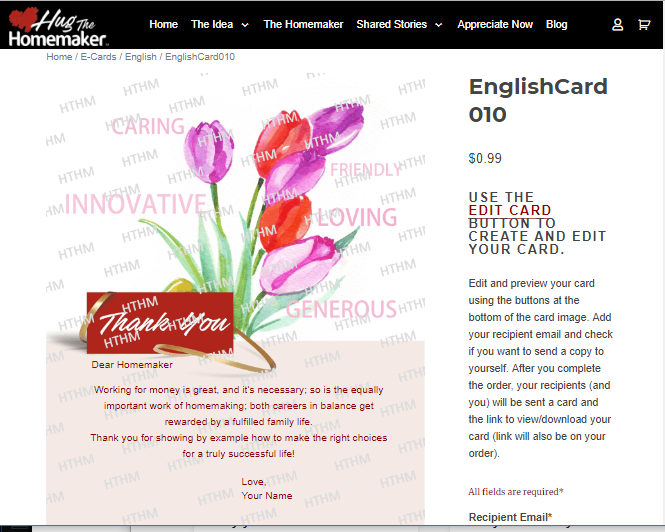Click/Touch “Edit Card” Button
Start by clicking on the Edit Card button located on the bottom of the card image.
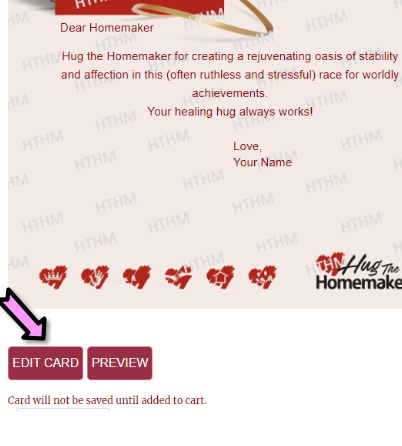
Customize Card Fields

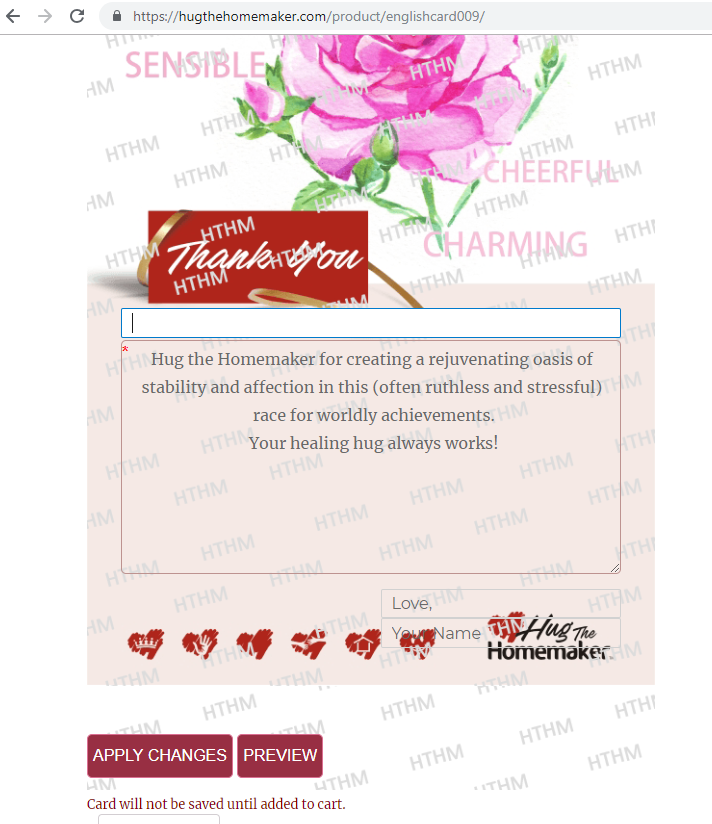
Salutation
First field(Optional) – Who the card is addressed to
The cursor will be on the first field – called salutation – where you can address the recipient to. E.g. Dear Mom or Dear Abuela, or you can leave it blank
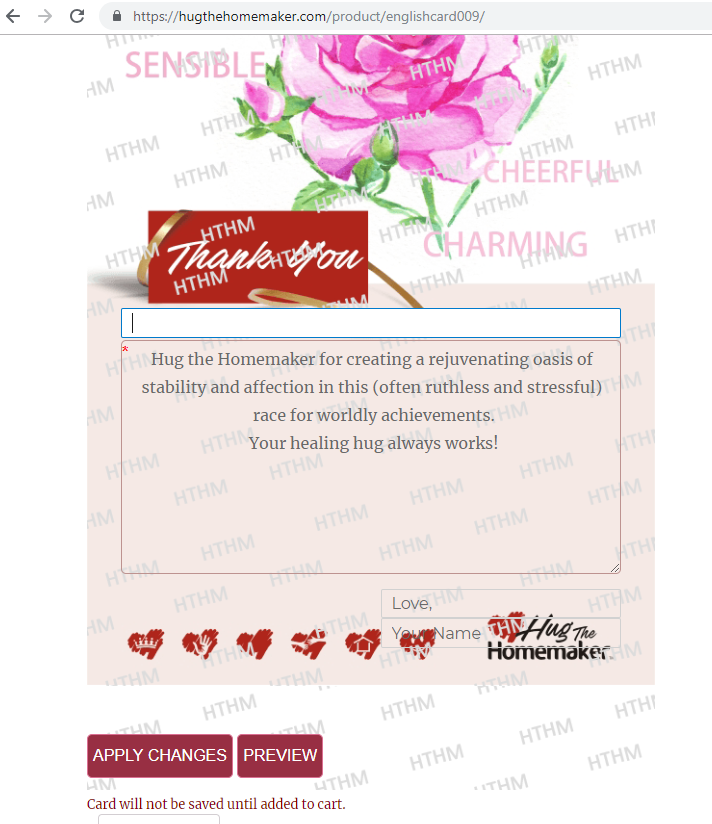
Edit Verse
On a keyboard you can either use the Tab key or directly touch into the verse area. That will open up the options pop up where you can select whether you would like to edit the already filled in (default) verse, or write your own or select from our verse library.
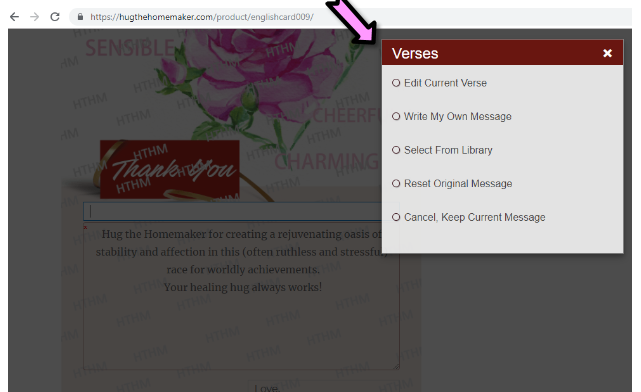
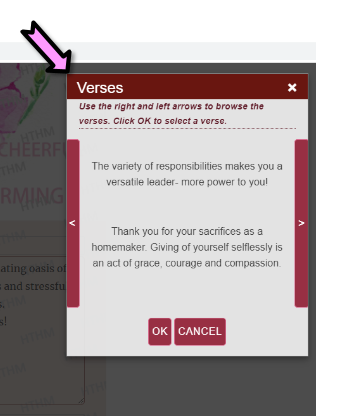
Sign your card
There are two closing fields provided at the bottom of the card so you can sign your card, both fields are optional.
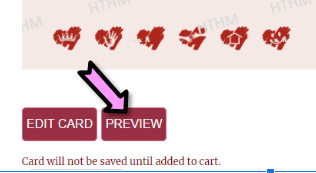
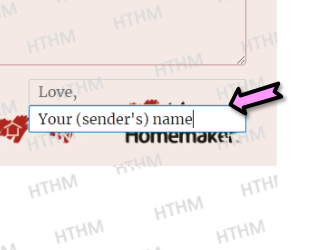
Once you are satisfied with your card, Apply Changes
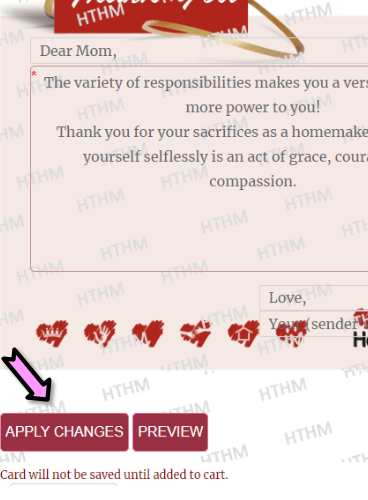
Preview Card

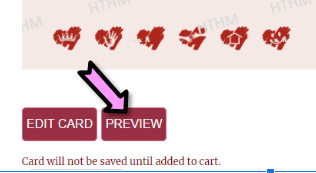
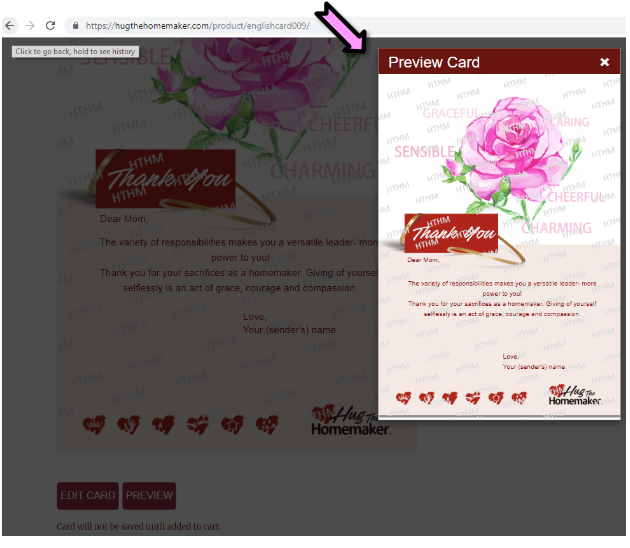
Use the “Edit Card” button if you wish to make changes after you preview the card, or continue to add to cart.
Add to Cart

If the Preview seems to be ready to send, then enter Recipient’s Email address, select the checkbox if you would like a copy of the card delivered to your email also, acknowledge the ‘I have reviewed the card’ checkbox and finally, select the ‘Add to Cart’ button.